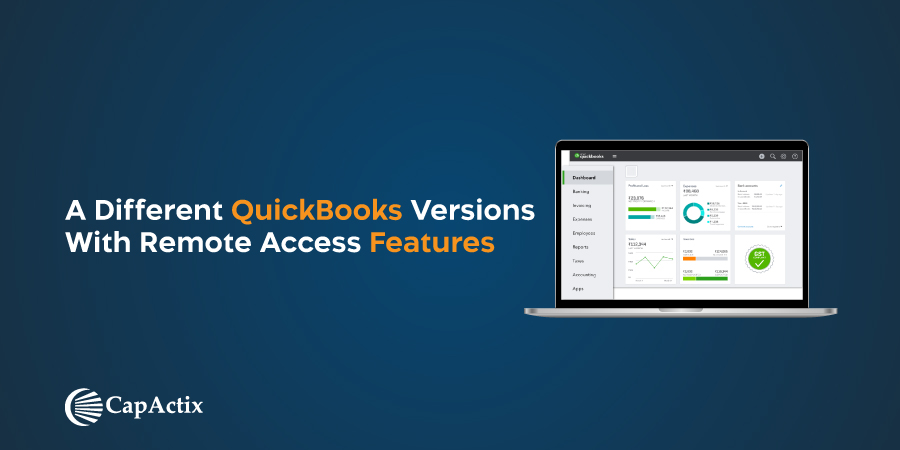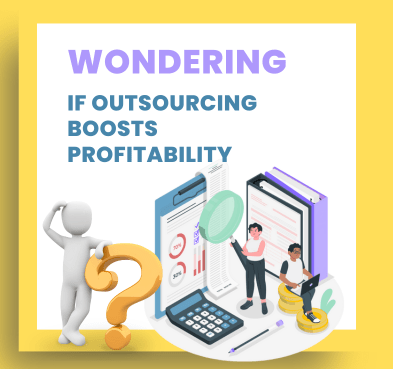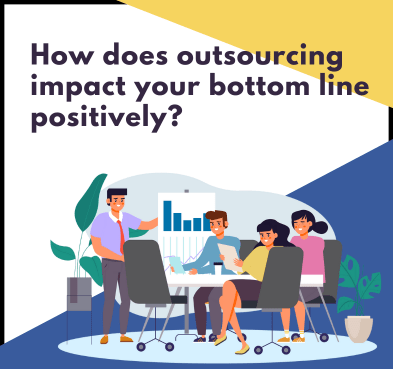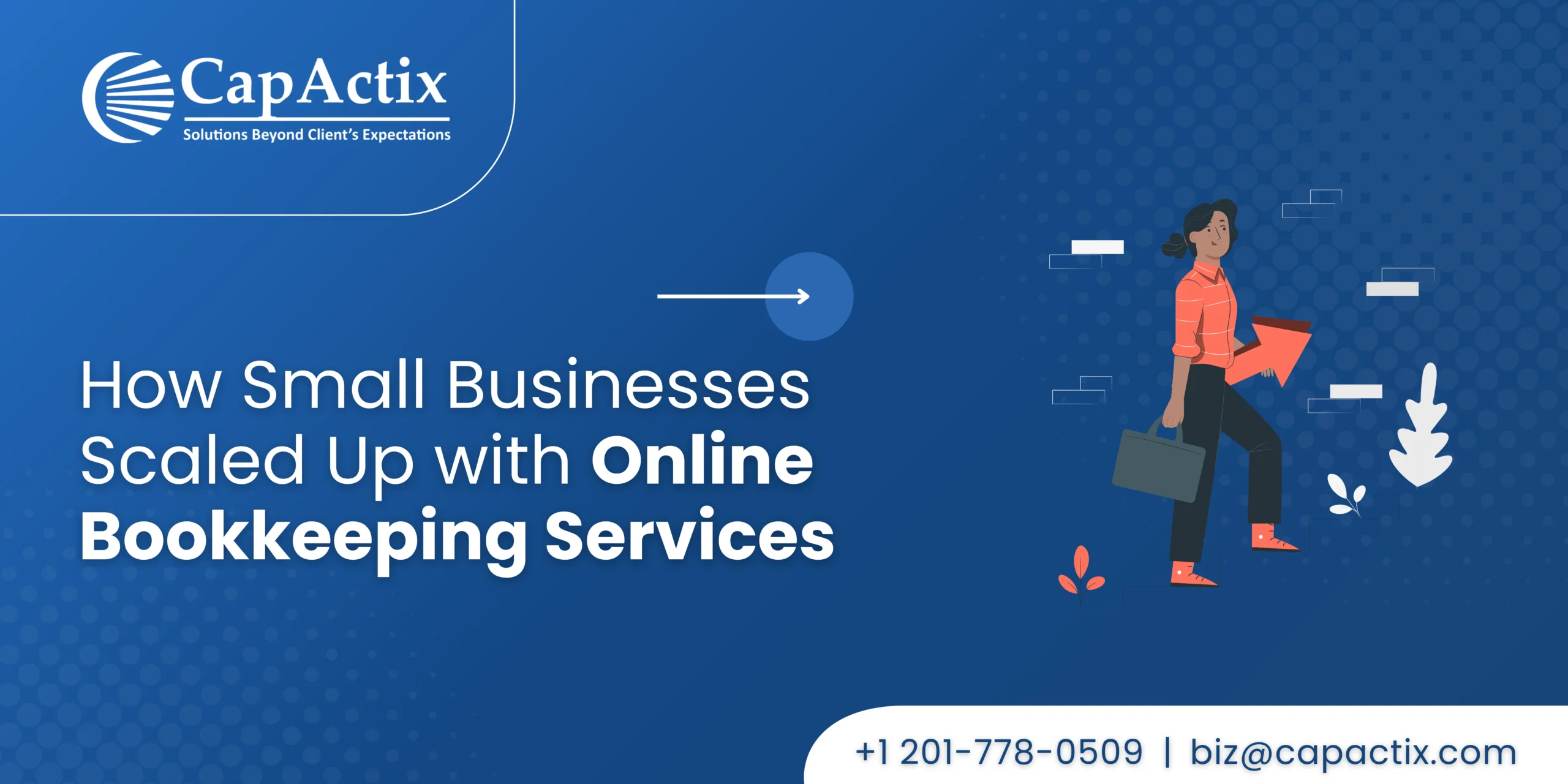If you ask anyone about the popular accounting software, the majority of people will say – QuickBooks accounting services are the best. QuickBooks accounting software has ironed all the complicated tussles of the major accounting operations. From QuickBooks bookkeeping services to the QuickBooks cloud services – this software has dominated the accounting industry with its superb features.
When we divert our attention towards QuickBooks remote access feature, then it is categorized as one of the secured QuickBooks setup services through which the users can access their desktop using any other system. With the support of strong internet connectivity, remote access can be easily established in different QuickBooks versions.
Using the QuickBooks remote features, accounting professionals can access their documents, files, and other data from anywhere without any hassle. Intuit has loaded numerous remote access features to the different versions of QuickBooks that has been a boon for remote staffing agencies like CapActix.
Need for QuickBooks Remote Access Features
Using the QuickBooks remote setup access features, you can easily achieve the following benefits –
- It allows you to print important documents remotely with ease.
- You can easily copy content between two computer systems using the remote access features.
- You can save lots of time and energy from your accounting staff by reducing the amount of work-related travel.
- When you want to track the activities of your remote workers, then you can easily track the desktop activities using QuickBooks.
How to Establish Remote Access in Different QuickBooks Versions?
You can easily experience the QuickBooks accounting services remotely to enhance the productivity of your accounting operations. In different versions of QuickBooks, the method of accessing the remote access features are slightly different. For instance –
- Single User Mode
If you are using single-user mode QuickBooks version, then you have two options ahead of you to use remote access feature
Screen Sharing
It is a traditional remote access feature where third party remote screen sharing tools are used. There are plenty of different remote screen sharing tools available in the market such as TeamViewer, AnyDesk, etc., This method is pretty simple – share the screen with the computer already installed with QuickBooks and give control of the screen to remotely located computer make desirable changes.
QuickBooks Remote Access Tool
The single QuickBooks users can use the enhanced remote access feature offered by the software for better services. QuickBooks Remote Access tool helps in connecting the computer on which QuickBooks desktop is installed. However, it can only perform basic tasks such as transferring files from remote computers to local. Printing files on the remote computer using the local printer, Remotely accessing QuickBooks data folders, etc. It also has a version for Full Desktop Access.
- QuickBooks Enterprise
If you are using the QuickBooks Enterprise version, then you can take advantage of Windows Terminal Services to remotely access the software. Terminal Services technology was introduced in Windows Server 2003 to allow multiple uses to access applications or data using the remotely located central server. This Remote Desktop Services (RDS) technology is one of the prominent parts of the virtual world today.
With the support of QuickBooks Enterprise, you can use this Microsoft technology to remotely access data. Terminal Services give more power to the QuickBooks. This makes the sharing process simpler and effective for QuickBooks users.
Many accounting firms don’t understand the benefits of QuickBooks Enterprise because it is slightly expensive software. But, the initial package contains so many remote and other accounting features that you won’t regret buying the software. To uplift your QuickBooks accounting services by providing access to multiple devices without configuration, you have to get the QuickBooks Enterprise.
- QuickBooks cloud hosting
To enhance the performance and make remote maintenance an easy process, QuickBooks has introduced a central installation approach called cloud hosting. In this system, QuickBooks Application and data files can be accessed on multi sessions server and through Remote Desktop Services. This feature is also available for the QuickBooks Enterprise version.
Cloud hosting further enhance the remote functionality features of the QuickBooks by providing the user with a server or access to a QuickBooks running server. This way, you won’t require a server and someone to manage it. There are plenty of different QuickBooks hosting features available such as –
Also read 7 Common Problems Faced by CPA Firms in Today’s Accounting Business
Managed Hosting
Intuit works with “recommended Authorized Commercial Hosting Provider”. With managed hosting, a company can lease access to QuickBooks to run on a computer in the hosting company’s data center. So, in a way, the provider would be also leasing the QuickBooks licenses.
Self-Managed Hosting
Under this type of hosting, you have to get your server or rent a server and you have to manage it on your own. For the smaller accounting companies, this is the most attractive option as it is cheaper and simpler. Despite buying a server and configuring it on your own, you should just buy a virtual server from the cloud service provider or you can use a computer in the office.
- QuickBooks Online
A couple of years back, the QuickBooks Online was launched by the company. It has been adopted by numerous accounting firms due to its simple features. With a strong internet connection, you can easily work with QuickBooks Online files and can have multiple users. With this QuickBooks version, you will be always using the latest version of the program without worrying about the backup. But, Intuit doesn’t offer all the QuickBooks Pro features to the Online version user which means they can’t directly access files remotely.
To remotely access QuickBooks Online data, you have to use a VPN server to securely connect to your office LAN remotely. Once the secured Virtual Private Network has been established, then the users get instant access to any device on the network. VPN will allow you to access your office network from your home or anywhere else under the secured system.
QuickBooks Everywhere
It doesn’t matter which QuickBooks version you have been using – there’s always a way to access QuickBooks remotely. Thus, for the remote staffing accounting firms who want to remotely access QuickBooks bookkeeping services, it is essential to understand the remote access options offered by their favorite accounting software. The remote access features of the QuickBooks has made it the most used and reliable accounting software.
At CapActix, we have mastered the art of using QuickBooks remote access services in different versions. So, to experience the proficient QuickBooks remote access services contact us on email – biz@capactix.com. or can call on the following numbers;
USA: +1 (201) 778-0509
East Africa: +256 705-255-673
India: +91 95744-40217